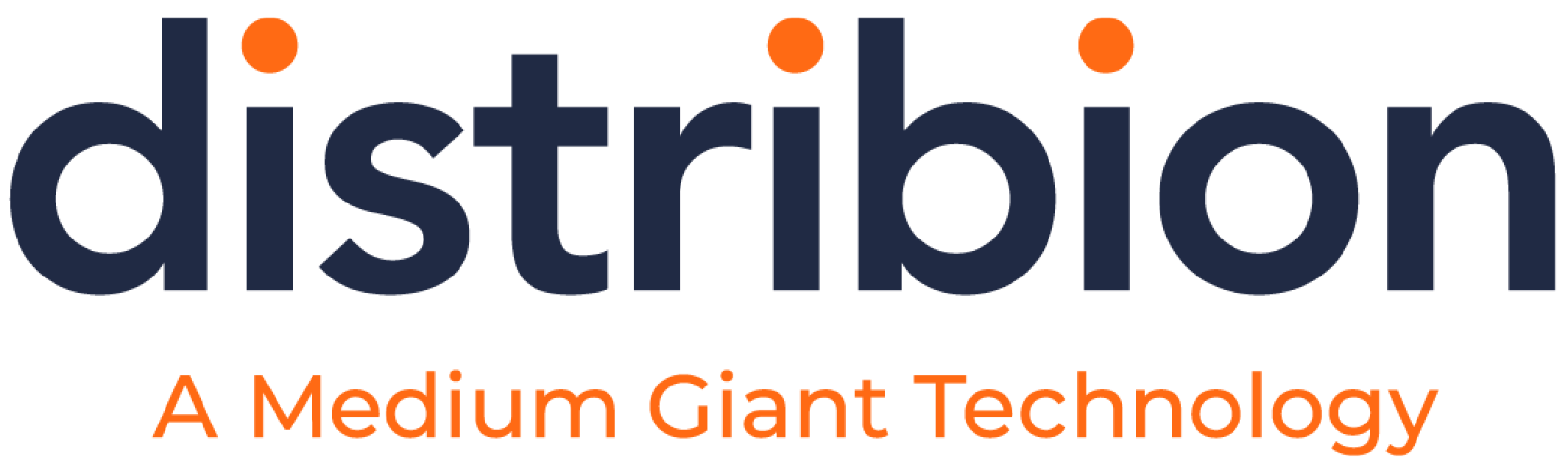It’s been about a month since Facebook implemented the new Timeline layout for business pages. When Facebook founder Mark Zuckerberg’s new page design was first announced, the reaction was less than positive.
It’s been about a month since Facebook implemented the new Timeline layout for business pages. When Facebook founder Mark Zuckerberg’s new page design was first announced, the reaction was less than positive.
Like it or not, there are some features in the new layout that can make a big difference in how user-friendly business pages are for both the page manager and customers or prospects who “Like” the page.
Here are some basic steps every marketer needs to take now to catch up with the new Facebook Timeline. I’ll admit that when Timeline first came out, I was among the many skeptics. And I still find it harder to find things on individual Facebook profile pages than it was before Timeline. But once I took these four steps for the business pages I manage, I realized just how many benefits there are in the new system. Try it for yourself – I’ll bet you like it, too!
Add a Cover Photo
If you dislike Timeline so much that you decide not to implement any of the new Timeline features, add a cover photo. It’s a large 851 x 315 pixel photo (you can upload one that is at least 720 pixels wide, but the full size looks better) that is located at the top of your Timeline, overlapping with your profile picture, above any tabs.
If you don’t upload a cover photo, users will see a blue shaded area where they are coming to expect a large photo. You don’t need a fancy photo. It can be a photo you shot yourself at an event, a product, or almost anything that works. A coffee cup with your company’s logo on it, or a photo taken at a trade show, or a photo of your building will all work.
Pro Tip: When you add a cover photo, take the opportunity to update your profile picture, too. Most marketers use a company logo as a profile photo, because the profile picture is the thumbnail that shows up on news feeds and new posts. On April 26, 2012, Facebook changed the sizes for some other photos, too. Here are the new sizes, in pixels:
- Profile picture: 180 x 180
- Thumbnail image for apps: 111 x 74
- Highlighted & milestone images: 843 x 403
- Images within wall posts display as 404 x 404
Pin Important Events to the Top
One of the things about Timeline that marketers like best is the ability to pin something to the top of the page for up to 7 days. This really helps when you have an event to promote (webinars, trade shows, contest deadlines, new product launches, etc.).
Here’s how to pin a post to the top of your Facebook Timeline: Hover over the upper right-hand corner of the post until two icons appear. Hover over the pencil icon that reads, “Edit or Remove.” Click on the icon to get a drop-down menu, and select the top link “Pin to Top.”
How do you know whether to pin something to the top of your page or not? Let your fans and friends help – if there is a photo or post that is popular, and you’re getting good conversion or click-through rates on it on the first day or so, pin it to the top to make sure that new visitors don’t miss it.
After seven days, the post will fall back to its appropriate date on the Timeline unless you remove the pin sooner.
Pro Tip: When you’re exploring the “Pin to Top” feature, take a look at the ability to highlight a photo album, video, or status update. Highlighting allows you to select a post or image and expand it to the entire width of your timeline.
Add Milestones to Your Timeline
When Facebook launched Timeline, the company envisioned a time when pages would have a right-hand column that presented a visual history of the important steps in a person or brand’s history. Facebook populates personal timelines (with sometimes hilarious results) based on when information was posted to Facebook. That’s how my son was surprised to see that I “got married” a few years ago when my husband finally joined Facebook and listed me as his spouse.
But companies have milestones, too. Here are some ideas for the kinds of milestones to add to your company Facebook page.
- Awards
- Product launches
- Corporate leadership changes (new hires, new advisory or board of directors members)
- Speaking engagements / key presentations
- Office moves or changes
Pro Tip: Don’t add all of your milestones at once unless you’re creating a new Facebook page for a brand/company that’s never had one before. These posts go out to everyone who “likes” your page’s newsfeed, so adding 20 years’ worth of company milestones in a single day would create a lot of spam in your fans’ newsfeed!
Don’t Forget the “About” Section
You can’t use your cover photo for a current promotion – but there’s no prohibition against using the “About” section for a current promotion. So this 160-character bit of “prime real estate” is a valuable place you can (and should) update regularly.
The “About” section is restricted to 160 characters, so write succinctly, or it will get cut off. Yes, users can click on the word “About” underneath the 160-character section on your company or brand page. When they do, they’ll see the company mission statement, overview, and a more detailed company description, so don’t forget to fill out these fields when you’re setting up your page or optimizing it for Timeline.
Pro Tip: Unless your page is used as a Place or Local Business (which will automatically default to fill your “About” section with location information, phone number, and so on), you can add a URL that links to a current promotion or download to this section.
Turning Tabs into Apps
Until Timeline, business pages could create tabs, and set one as the default landing page for new visitors. To put it bluntly, you can’t do that anymore.
Here’s what you can do now that you couldn’t do before.
- Create (or download, or buy) apps that have their own unique URLs, to draw traffic from pages outside of Facebook as well as posts and status updated within Facebook.
- Maximize the use and space of the cover image, because apps are shown directly underneath your cover photo.
- Use the apps as calls to action and fan engagement tools.
- Create innovative and inspiring ways to connect with your audience.
Apps are the new tabs – and even if you’re like me, and couldn’t program an app if your life depended on it – there are dozens of sites where you can get tested, proven apps for your Facebook page. Many are free, and nearly all are low-cost. Here are the four things every marketer needs to know about Facebook Timeline for Business apps:
- Up to four apps will always be on display directly underneath your Facebook cover image. You can change the cover image to highlight the apps.
- There is a limit of 14 custom apps on your timeline. You can’t add #15 until you disable one of the older apps.
- You can create a custom thumbnail image for each app. Thumbnail images are limited to 111 X 74 pixels.
- Use the custom URL for apps to track traffic, increase traffic to your Facebook page through other communications channels (banner ads, social media, email marketing, other websites, QR codes, business cards, etc.).