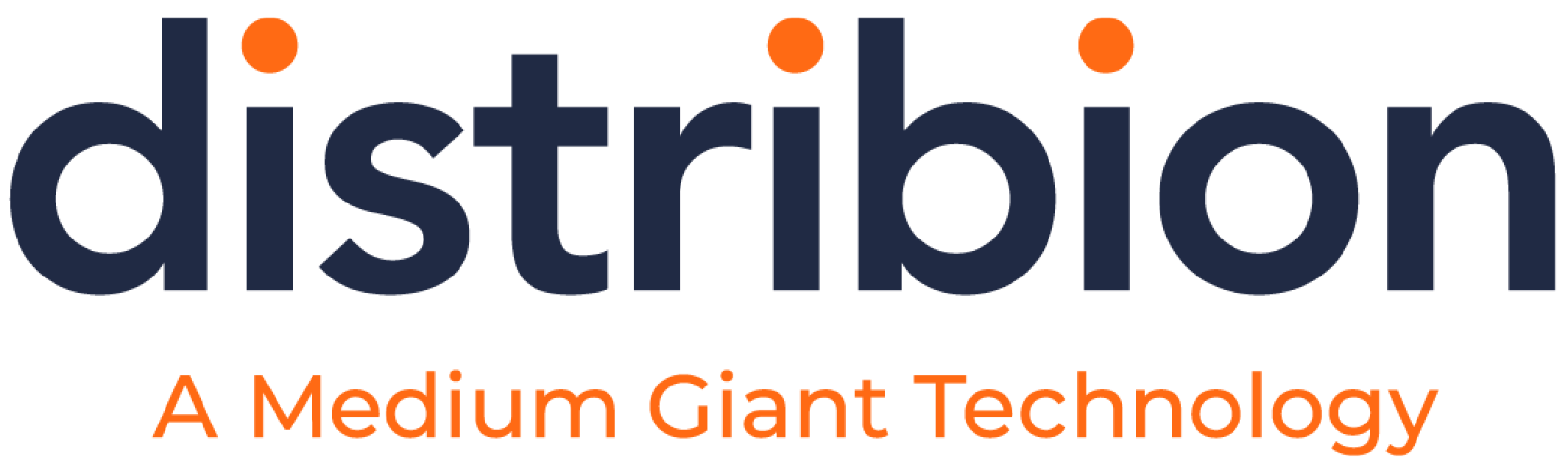When European tech giant Atos banned email between its employees last year in favor of instant messages and a collaborative portal, the company said that workers were losing up to 28 per cent of each day due to interruptions, with email a major culprit. Besides, the company said that only about 10 out of every 200 emails that employees received every day were actually useful to their core job responsibilities.
When European tech giant Atos banned email between its employees last year in favor of instant messages and a collaborative portal, the company said that workers were losing up to 28 per cent of each day due to interruptions, with email a major culprit. Besides, the company said that only about 10 out of every 200 emails that employees received every day were actually useful to their core job responsibilities.
Many American workers have taken to reading email and social media, as well as skill-building tasks such as keeping up with industry news, or listening to recorded training sessions and webinars, before and after work. But there are some time-saving steps that anyone can take to make the time spent reading and responding to email more productive.
Here are our top five email best practices. With these efficient email tips, you’ll get better time management, and find that your email works harder than ever before. What time-saving efficient email tips can you share?
- Schedule time for email, just as you do for other tasks. It’s one of the email best practices that will yield the best results, whether you’re a marketer who sends email campaigns, or just a businessperson who uses email. Time management experts say that instead of answering email first thing in the morning, it’s more efficient to spend the first hour of each day on your highest-priority activities, and slot in several 15-20 minute slots during the day specifically for email.
- Turn off alerts and notifications. It’s hard to ignore a beep or flashing message, especially when you’re tired or stressed.
- Lead by example. Limit your own email to one subject per email, with a clear subject line that makes it easier to search for it again later if needed. If you’re a manager or supervisor, enforce the “clear subject line/one subject per email” rule with your subordinates. You’ll be amazed at how much time you save.
- Use pre-recorded signatures to cut down on the time it takes to respond to routine inquiries. For instance, create signature files that contain information on an upcoming event, holiday hours, what time each day you’re available to respond to email, seasonal greetings, and other basic information you are asked for often. Then, instead of taking time to create a custom response, just select your pre-recorded signature from the drop-down menu when replying to messages asking for information.
- Last, but not least, take the time to learn how to drag and drop emails into your calendar and task manager instead of retyping. It’s easy in Outlook, possible but harder in Gmail, and possible in other email clients, too. It’s the same with contacts – just the address details will replicate.